
Style Applier
Apply CSS to any element inside Webflow with Style Applier
Style Applier gives you a simple way to add custom styling right inside the Designer without touching embeds or global code.
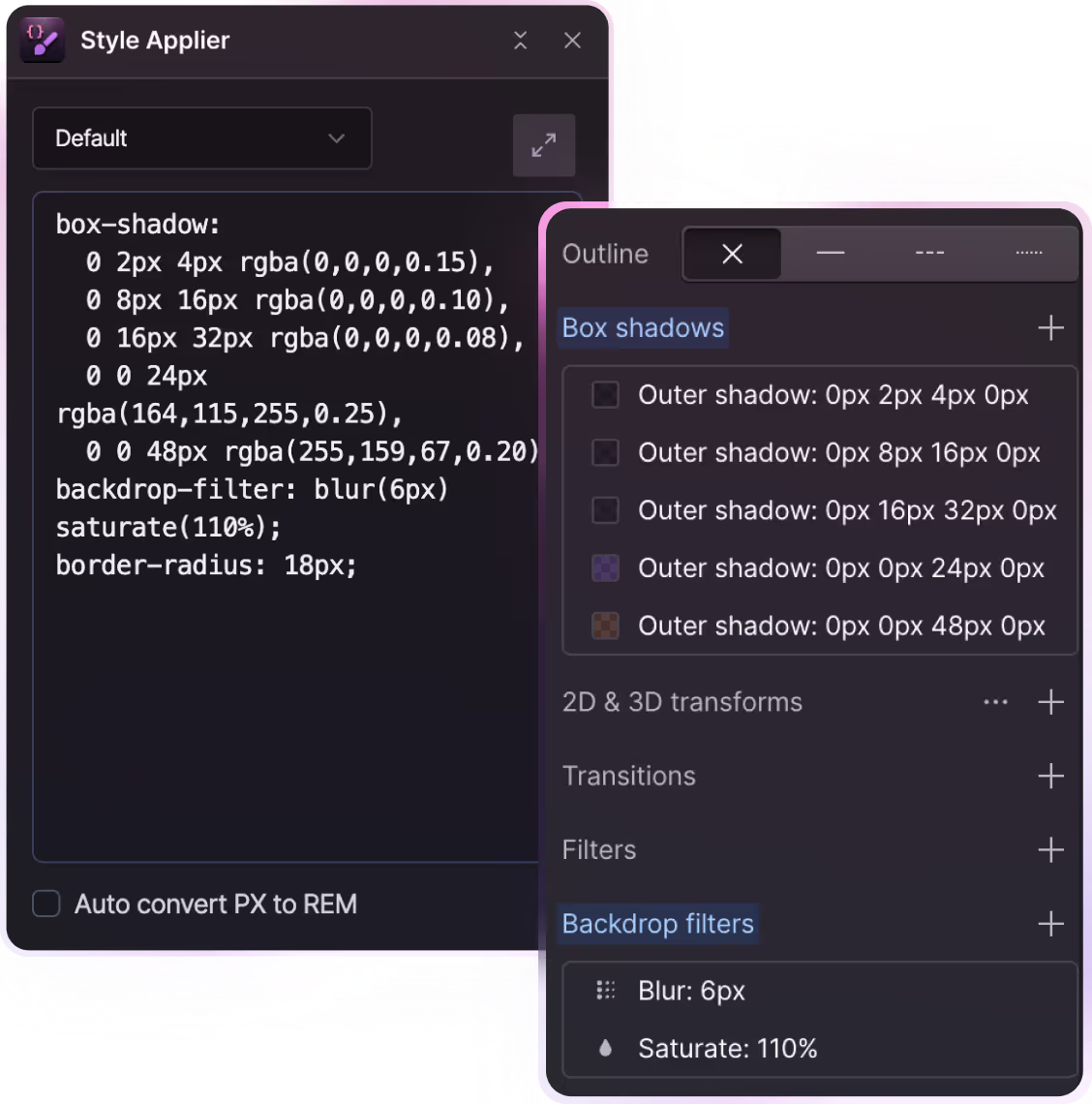
What Style Applier Does
Style Applier takes the CSS you already have and turns it into native Webflow styles.
Copy code from Figma, a design system, or a dev handoff, paste it into the app, and the shadows, gradients, and other properties are applied directly to your selected element.
The styles show up in the Webflow Style Panel, so everything stays editable and familiar.

How it works
Exporting your site assets should not be a chore. Here’s how simple it is.
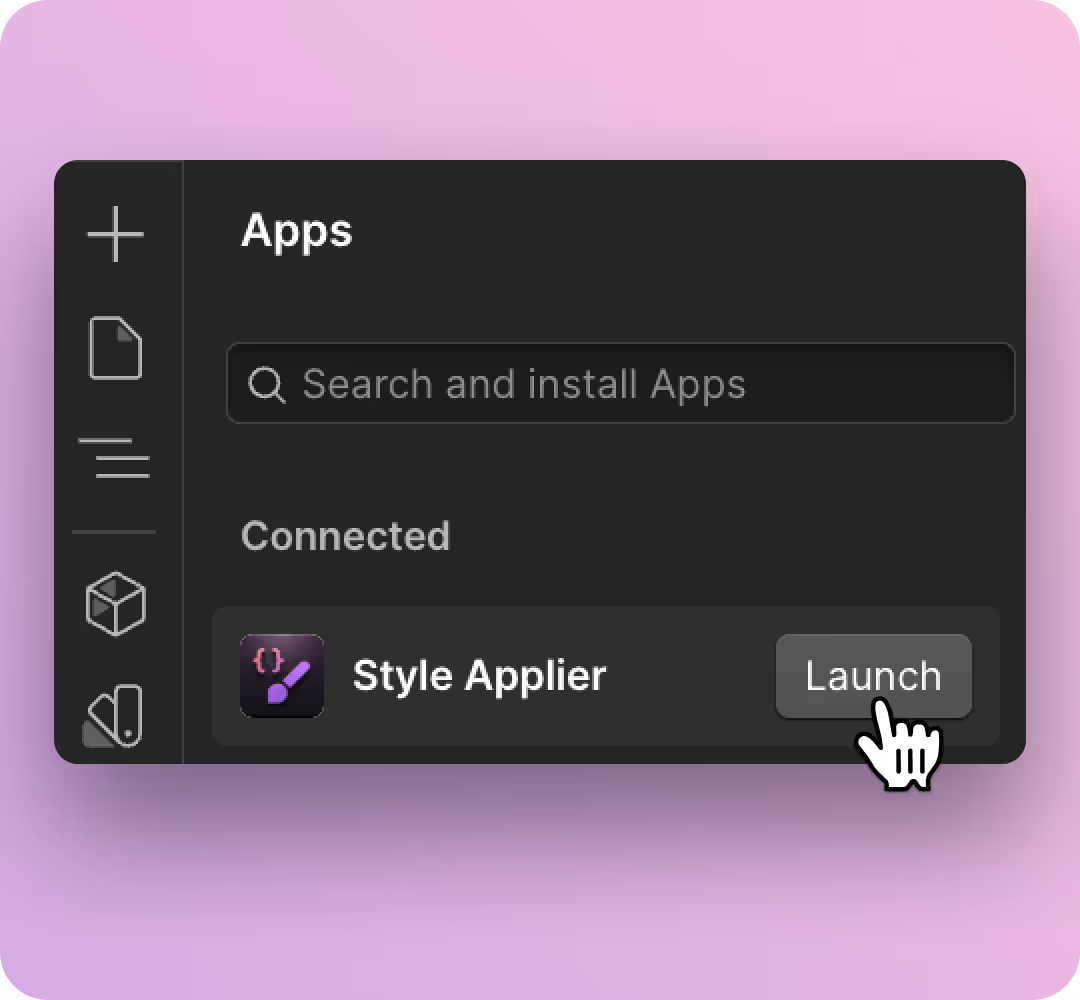
Step 1: Launch Style Applier
Open the app from your Webflow Designer. It loads instantly and is ready to use without extra setup.
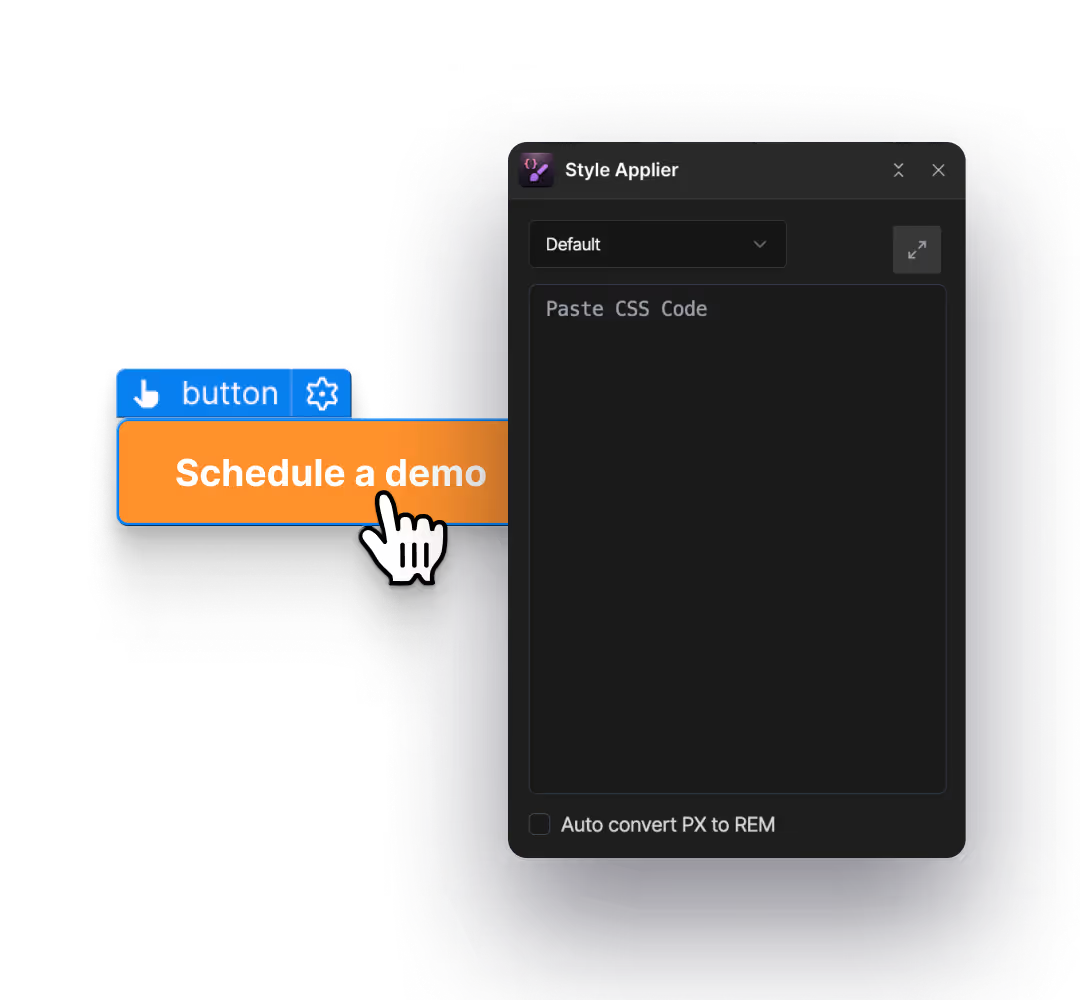
Step 2: Select the element you want to style
Choose the element you want to style and the app links to it instantly.
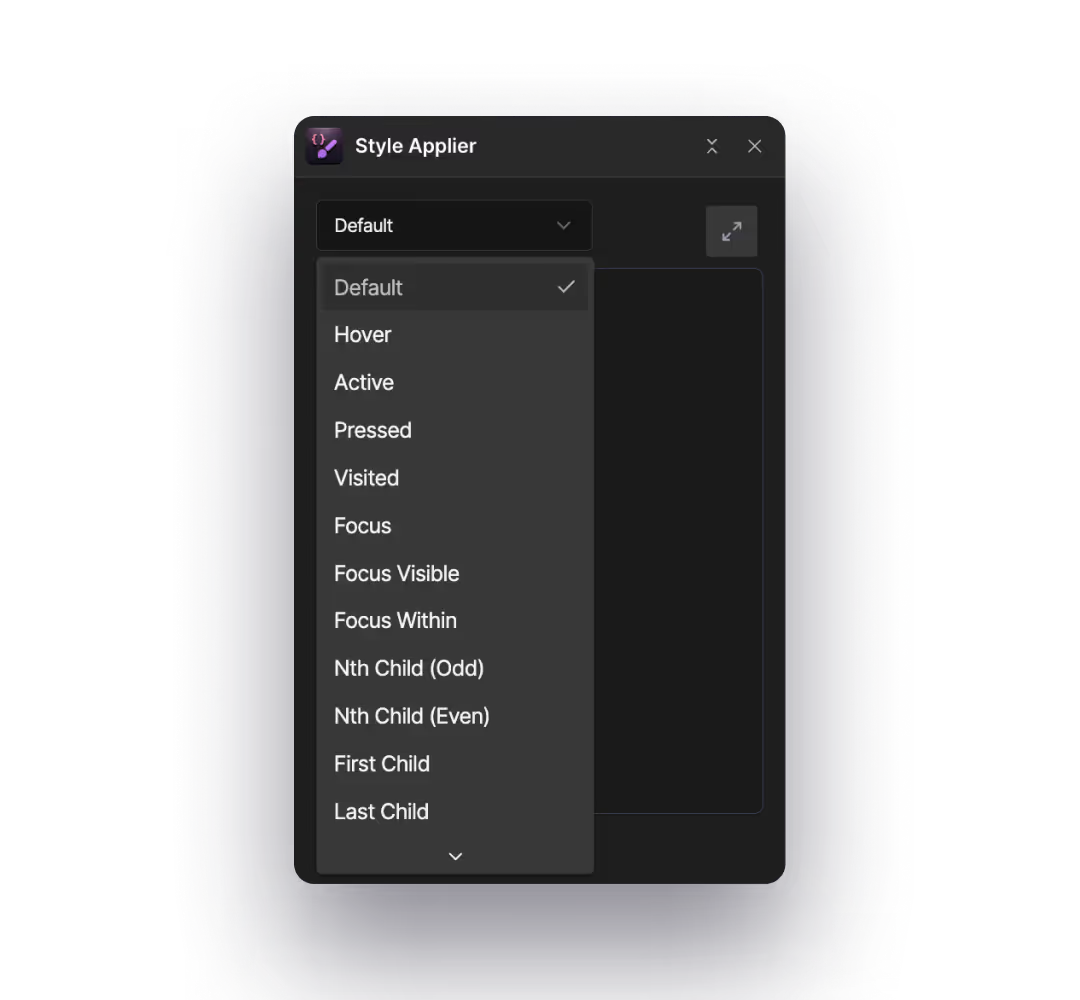
Step 3: Choose the element state from the dropdown
Pick the state you want to style, like default, hover, pressed, focus, or first child.
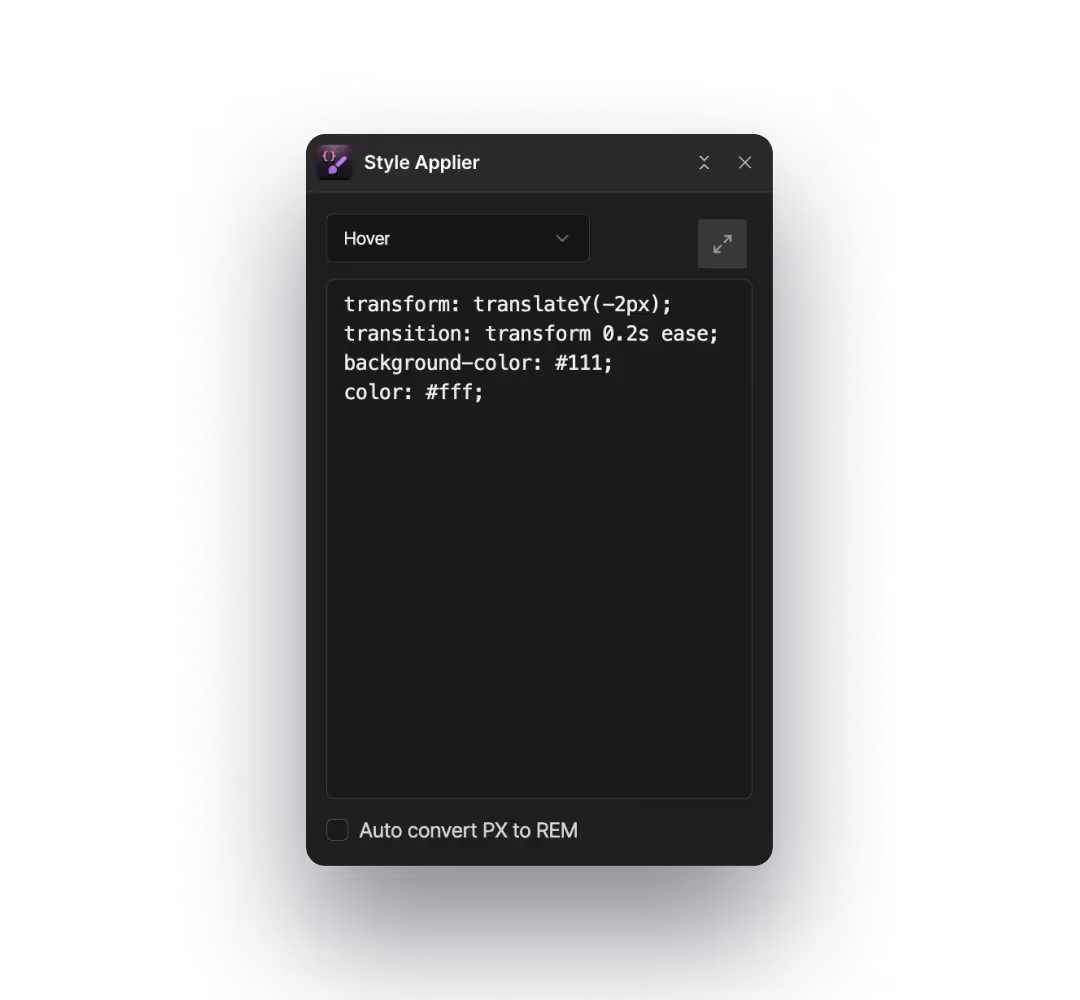
Step 4: Paste or write your CSS in the panel
Add your CSS rules directly into the app. You can paste snippets or type them from scratch.
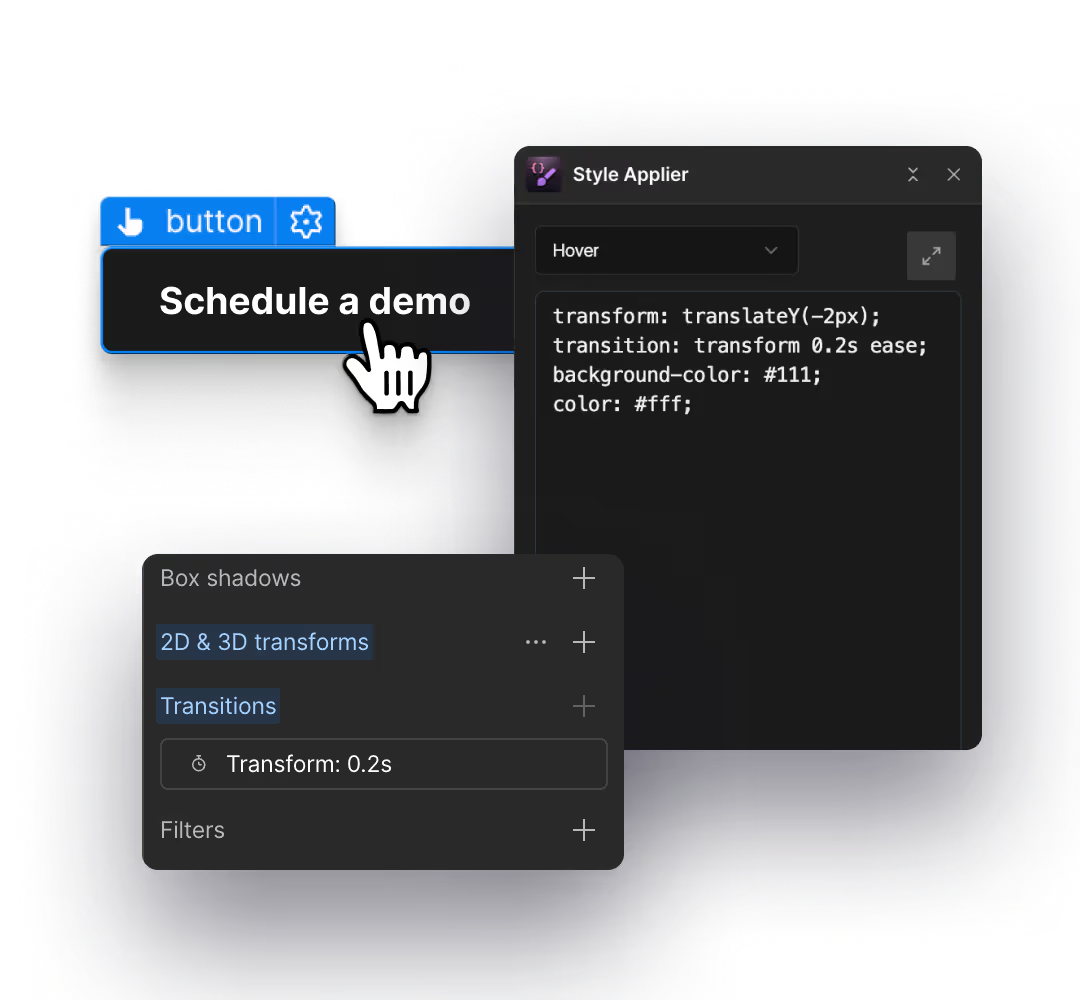
Step 5: See it get applied in real time
Your changes appear instantly on the selected element, and are updated on the styling panel. Nothing gets hosted outside of Webflow, or hidden behind embeds.
Why use Style Applier?
Style elements with more control, without breaking your visual workflow.
Paste complex styles instead of recreating them
Copy multi shadow, gradient, and other CSS from your design file and apply it to Webflow elements with a single paste.
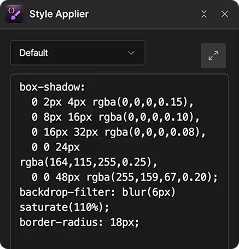

Your CSS becomes native Webflow styling
Anything you paste through Style Applier shows up in the Style Panel, so your build stays clean and easy to maintain.
Use selectors Webflow does not expose
Target things like first child, last child, or form placeholders without adding extra wrappers or code embeds.
Style states without bouncing between panels
Edit hover, pressed, focus, and other states from one place while still seeing the result in the Designer.
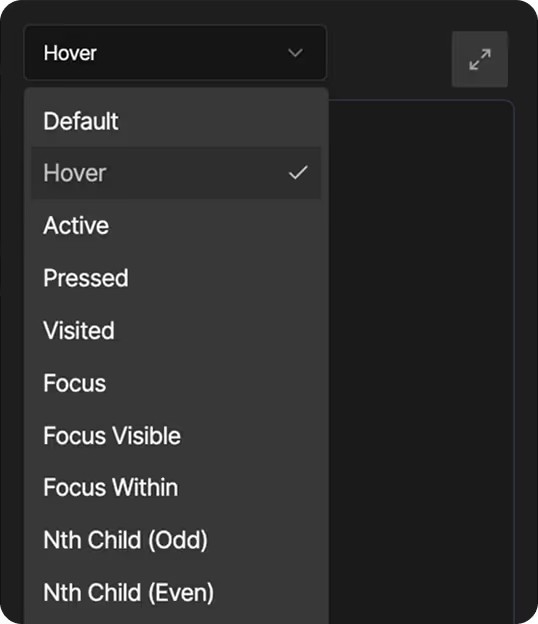
Where Style Applier Helps Most
These are the moments where Style Applier becomes a natural extension of the Designer.
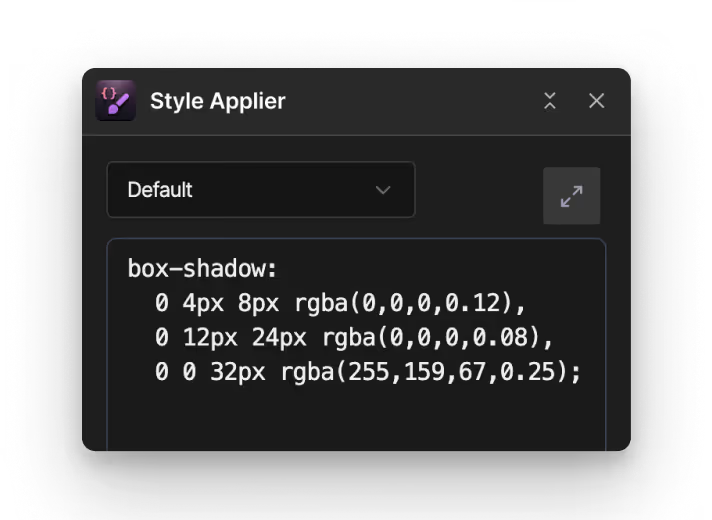
Speeding up complex visual styling
Apply multi-layer shadows, gradients, and effect-heavy styles with a single paste instead of recreating them manually in the Style Panel.

Reducing repetitive styling work across your build
Skip the constant clicking through fields when working on buttons, cards, and components. Paste once, and you’re done.
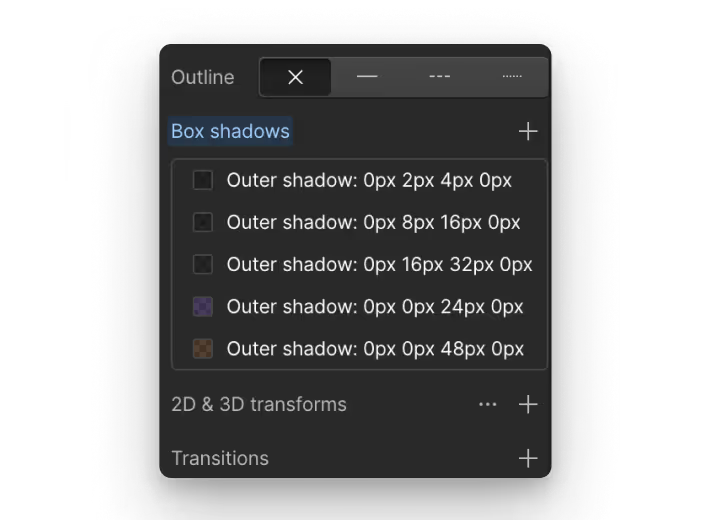
Keeping all your pasted styles native to Webflow
Update classes directly in the Webflow Style Panel so nothing lives in embeds and your build stays clean, editable, and easy to maintain.
Ready to stop rebuilding Figma styles by hand in Webflow?
Skip the repetitive clicks. Install Style Applier and start applying complex styles with just a click.


FAQ
Frequently Asked questions
Does this add hidden code to my project?
No. Any CSS you apply shows up directly in the Webflow Style Panel. Nothing gets stored in embeds or global code unless you manually add it elsewhere.
Will this affect my existing classes or styling structure?
No. Style Applier works with the class you have selected. It updates the style visually, just like if you set it in Webflow yourself.
Is it safe to use on client projects?
Yes. All styles remain inside the Designer, so handoffs stay clean. Anyone on the team can see and edit the applied styles.
Do I need to publish my site to see the changes?
No. The style applies instantly right inside the Designer.
Can I remove or edit the CSS later?
Yes. Since the CSS shows up in the Style Panel, you can adjust or remove it anytime, the same way you edit normal styling.
Does this replace the need for custom code embeds?
Not fully. Some advanced setups still require global code, but for most visual tweaks and small enhancements, Style Applier makes the process much easier.