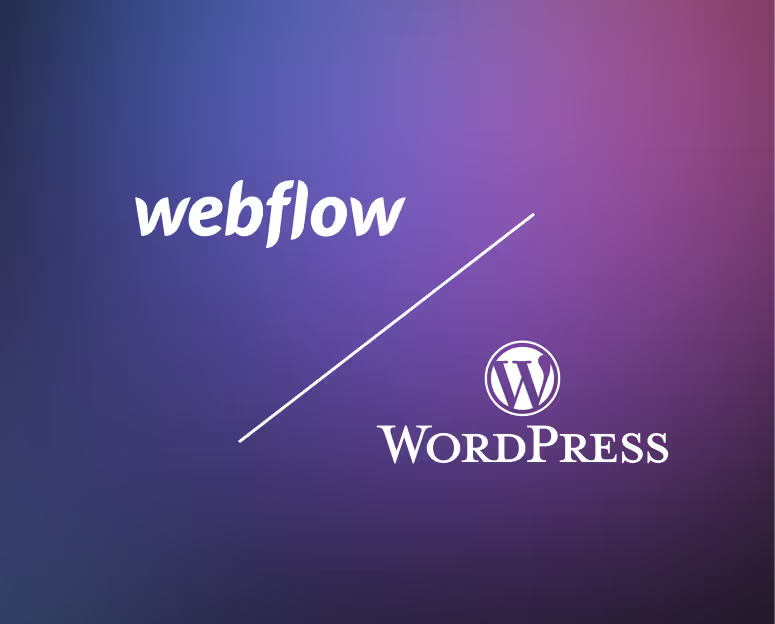About PayPal
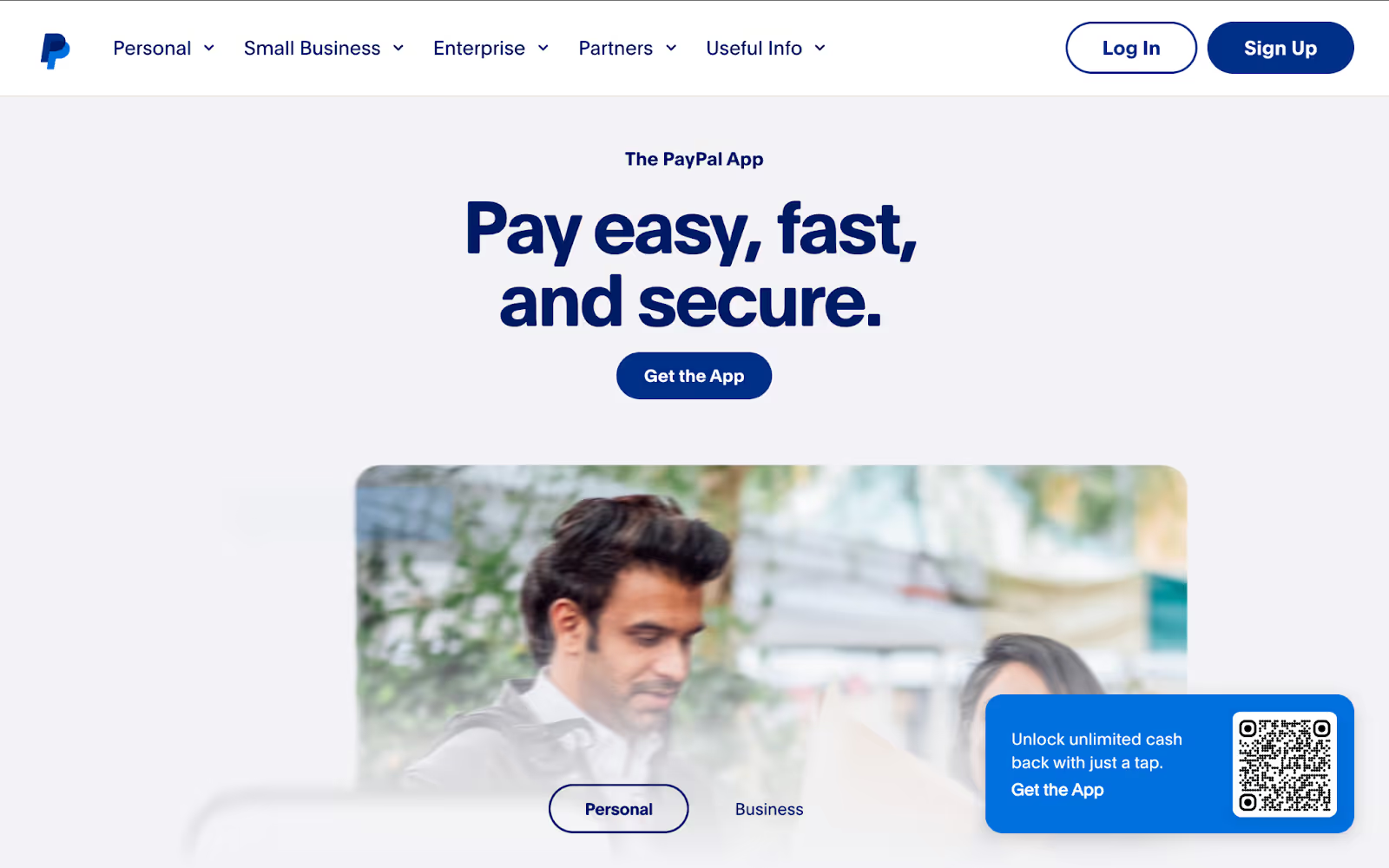
PayPal is one of the most widely used online payment platforms in the world. It allows individuals and businesses to accept payments securely — including one-time purchases, subscriptions, and donations.
It’s trusted by millions of users across industries, with support for major credit cards, bank transfers, and PayPal account payments. Whether you’re a creator, freelancer, or small business, PayPal makes it easy to get paid without needing to set up a full ecommerce system.
How to Integrate PayPal with Webflow
There are a few different ways to connect PayPal to your Webflow site — from quick embeds to full ecommerce checkout. Here’s a breakdown of the most common methods:
1. Add a Standard PayPal Button (Embed Code)
This is the simplest way to accept payments. You can generate a “Buy Now” or “Donate” button from PayPal and embed it directly in your Webflow site.
How it works:
- Log into your PayPal account
- Use the Button Generator to create a custom payment button
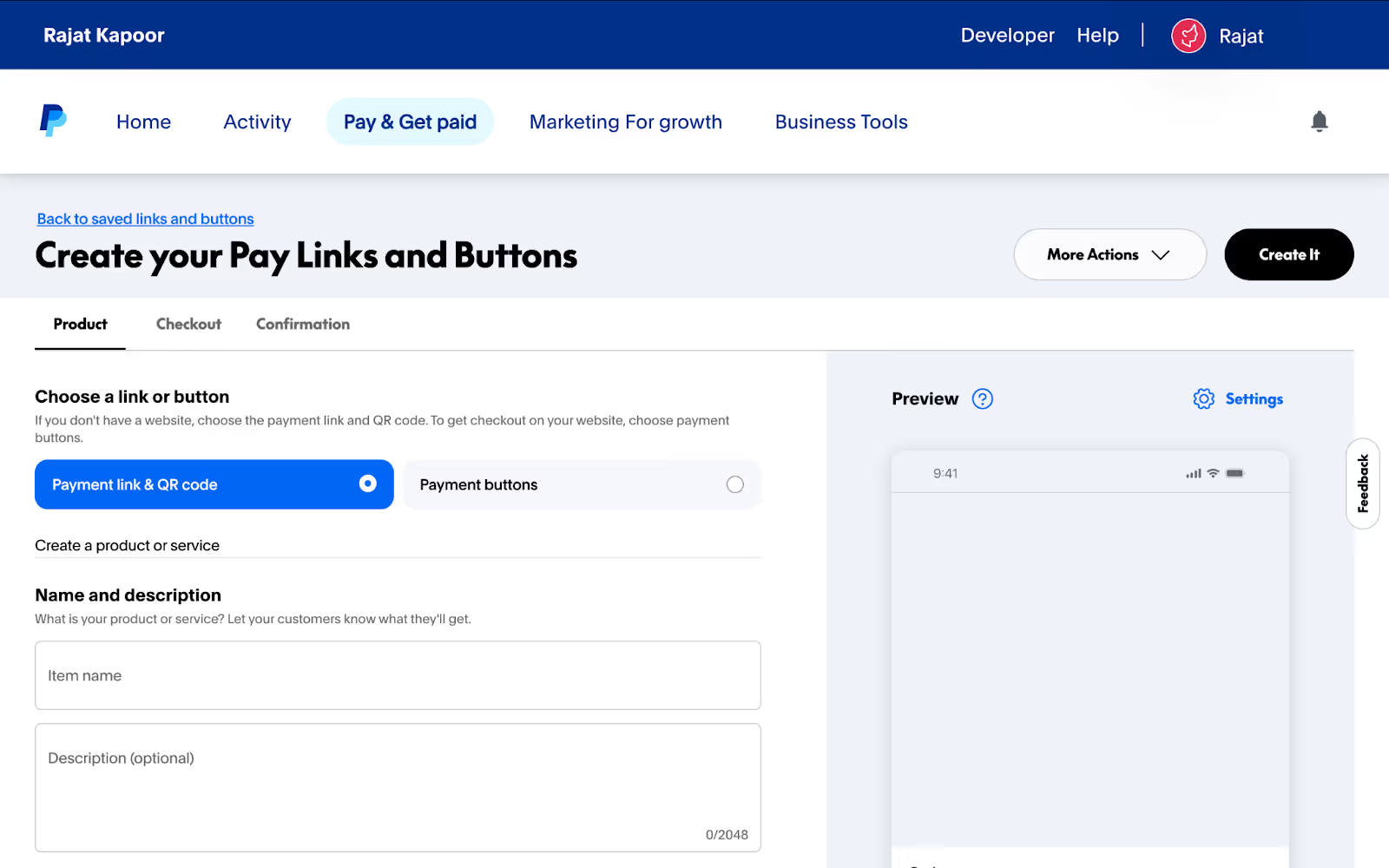
- Copy the embed code
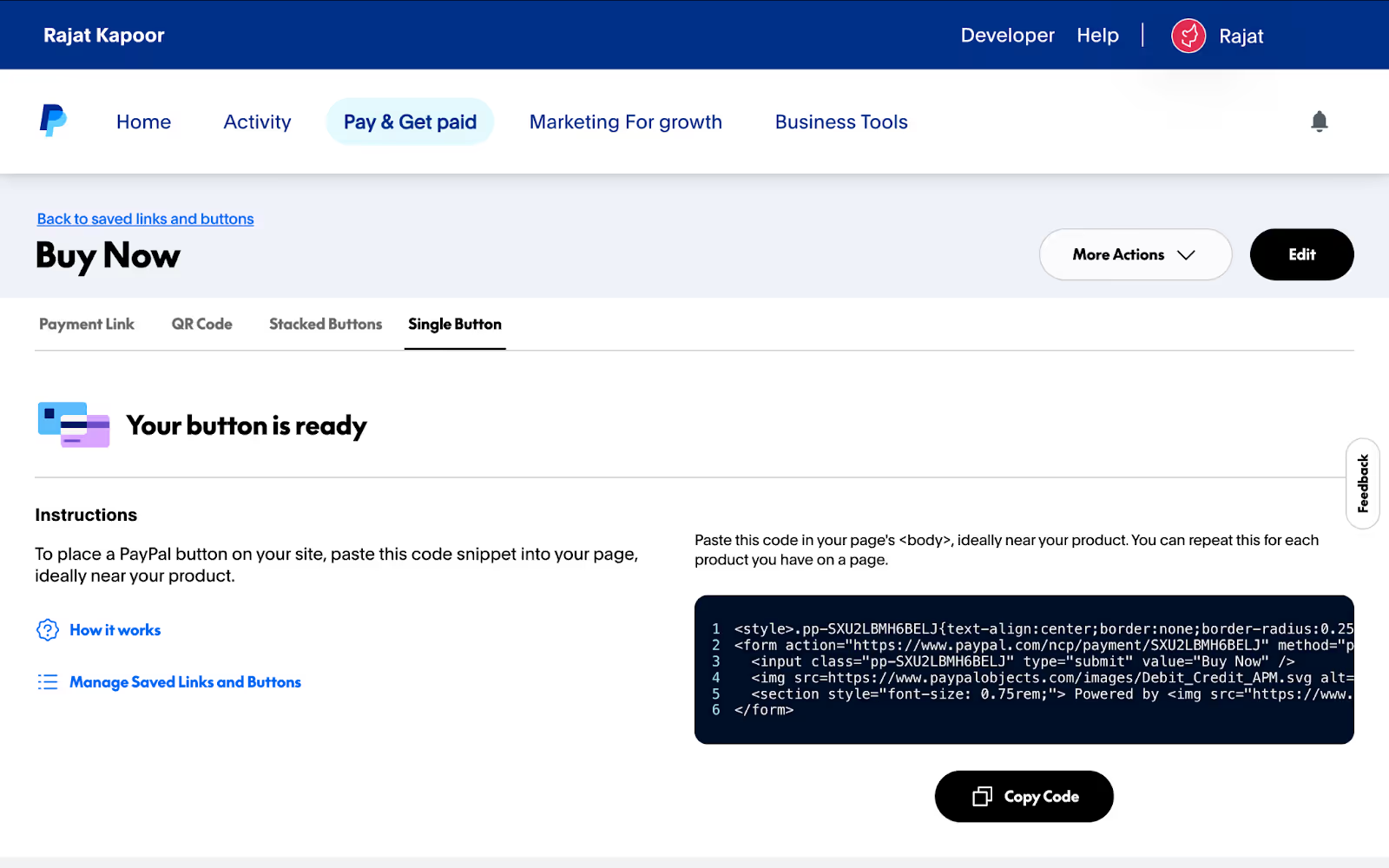
- Paste it into a Webflow Embed element and publish your site
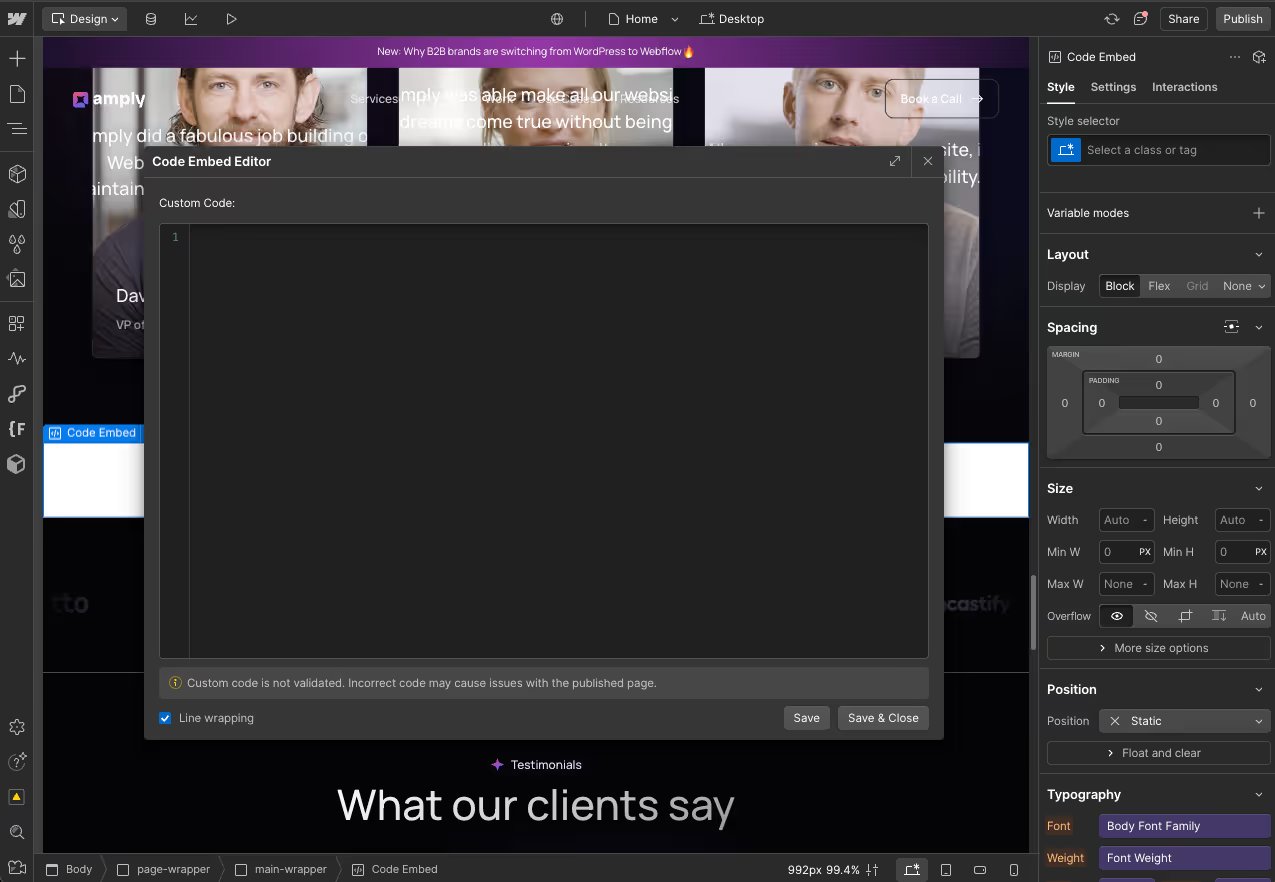
Best for:
One-time payments, donations, or individual products
Things to know:
- Styling is limited unless you customize the HTML
- Payment flow happens on PayPal’s site
- You manage products and prices within PayPal
2. Use PayPal Smart Buttons (JavaScript SDK)
For more control over the look and behavior of your button, PayPal’s Smart Buttons let you embed checkout options using their JavaScript SDK.
How it works:
- Add the PayPal SDK script to your Webflow project (via custom code in the <head> tag)
- Create an Embed block in Webflow and insert the Smart Button code
- Configure your product, pricing, and button behavior in JavaScript
Best for:
More customized payment flows — with control over styling, behavior, and multiple payment options
Things to know:
- Still requires users to complete checkout on PayPal
- You can customize button appearance using their official styling options
- Supports Pay Later, Venmo, subscriptions, and more
3. Use PayPal.Me Links (Quickest Option)
PayPal.Me is the fastest way to accept one-off payments or donations — no buttons or integrations required.
How it works:
- Go to PayPal.Me and create your link
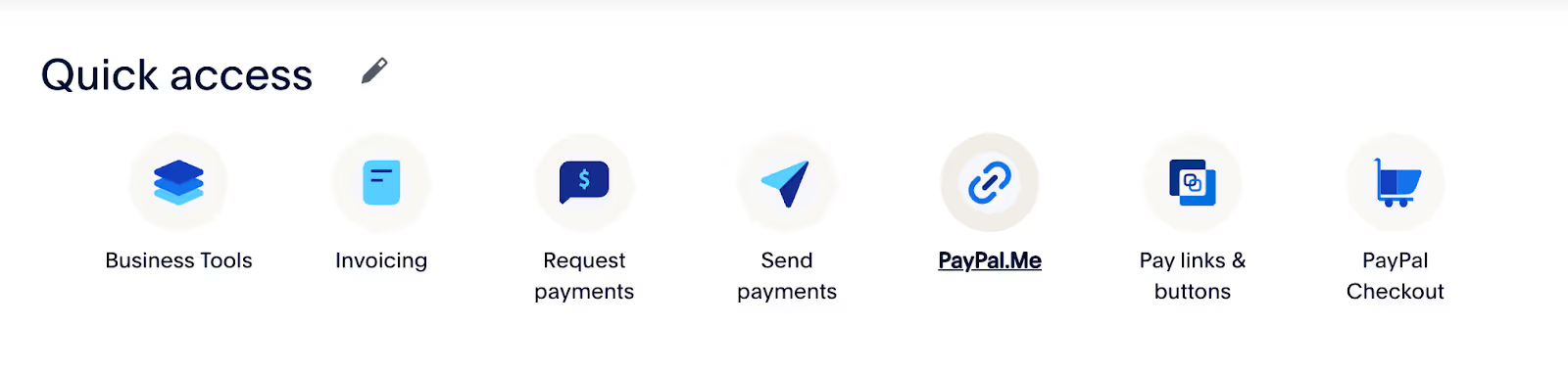
- Add it to a Webflow button or text link
- When someone clicks it, they’re redirected to PayPal to complete payment
Best for:
Freelancers, donations, simple one-off payment pages
Things to know:
- No automation, dynamic pricing, or analytics
- You can prefill the amount in the link (e.g. paypal.me/yourname/25)
4. Use PayPal with Webflow E-commerce
Webflow’s native e-commerce platform supports PayPal as a checkout option alongside Stripe. You can manage your product catalog inside Webflow and let users choose PayPal at checkout.
How it works:
- In your site’s Ecommerce > Payments settings, connect your PayPal Business account.
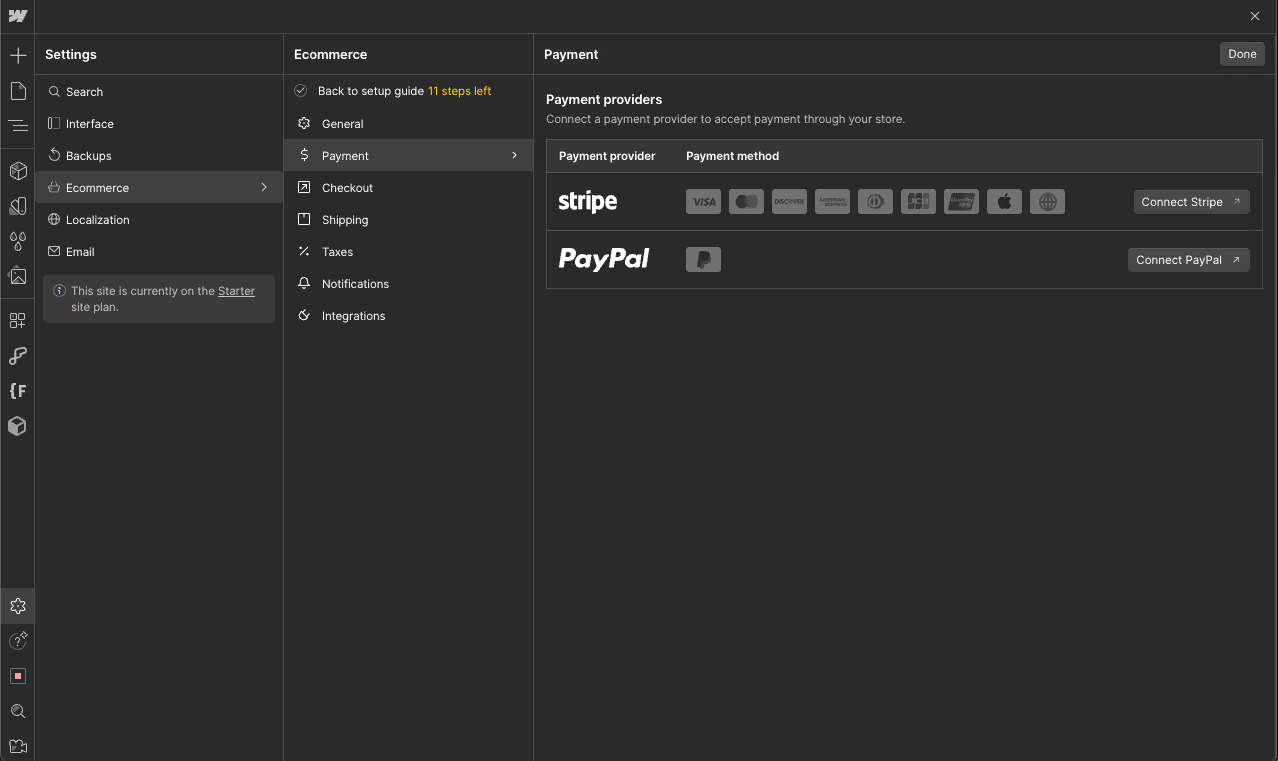
- Enable PayPal at checkout
- Customers will be able to pay via PayPal, Venmo, or Pay Later (where available)
Best for:
Full e-commerce stores built in Webflow that need a flexible checkout experience
Things to know:
- Requires a PayPal Business account
- You’ll still manage PayPal transactions in your PayPal dashboard
- This setup is documented in Webflow’s official guide
5. Use Third-Party or Custom Integrations
While PayPal isn't natively supported by no-code tools like Memberstack, some custom setups can still pass payment data to PayPal using webhooks, overlays, or serverless functions.
How it works:
- Webflow serves as the frontend
- A custom backend or third-party service processes the payment via PayPal
- Optionally, it can return data (like order confirmation) to Webflow or another tool
Best for:
Teams that need both Stripe and PayPal, or advanced workflows like gated content + PayPal billing
Things to know:
- These setups require developer support
- There's no out-of-the-box solution — it’s a workaround
- If you’re considering this, it’s worth starting with PayPal’s developer documentation
Common Challenges When Connecting PayPal to Webflow
PayPal is easy to add, but making it feel like a natural part of your Webflow site (and managing payments cleanly) can bring up a few snags. Here’s what to watch for:
1. Styling PayPal Buttons to Match Your Site
Standard PayPal buttons often look... standard. Unless you’re using Smart Buttons with custom styling, they may not fit well with your design. Styling embedded HTML manually takes extra effort.
2. Redirect-Based Checkout Experience
Most PayPal methods (including buttons and links) redirect users to PayPal to complete the payment. You can’t create a fully embedded checkout experience inside Webflow.
3. No Order Management in Webflow
Unless you’re using Webflow Ecommerce, you won’t be able to see or manage orders inside your Webflow dashboard. All order info lives in PayPal — which can make it harder to automate confirmations or customer flows.
4. No Success/Failure Feedback on Custom Pages
With PayPal buttons and links, there’s no built-in way to show a success message or redirect users to a thank-you page unless you manually set a return URL in PayPal.
5. Limited Dynamic Logic (Outside Webflow Ecommerce)
If you’re not using Webflow’s Ecommerce CMS, you won’t be able to dynamically price products or control logic based on CMS fields — everything has to be managed directly in PayPal’s dashboard or embed code.
Which Method Should You Choose?
Not sure which PayPal integration is right for your Webflow site? Start here:<table class="table-container">
Each option gives you a different balance of control, ease, and user experience — it depends on what kind of site you’re running and how flexible you need the payment setup to be.
How Amply Can Help With Paypal And Webflow Integration
Whether you're embedding a simple PayPal button or setting up full e-commerce with PayPal as a payment option, we help make sure everything works — and looks — exactly how you want it to.
We’ve worked with creators, small businesses, and e-commerce teams to integrate PayPal into Webflow sites in a way that feels seamless for users and simple to manage on the backend.
Here’s what we help with:
- Choosing the best PayPal integration method for your use case
- Embedding PayPal buttons and matching them to your site’s design
- Setting up Smart Buttons for more control over checkout
- Configuring PayPal inside Webflow’s Ecommerce settings
- Setting up success/thank-you redirects and custom flows
- Troubleshooting PayPal issues — button behavior, errors, or styling problems
Want us to help you set it up — or just talk through what’s possible? Book a Free Call






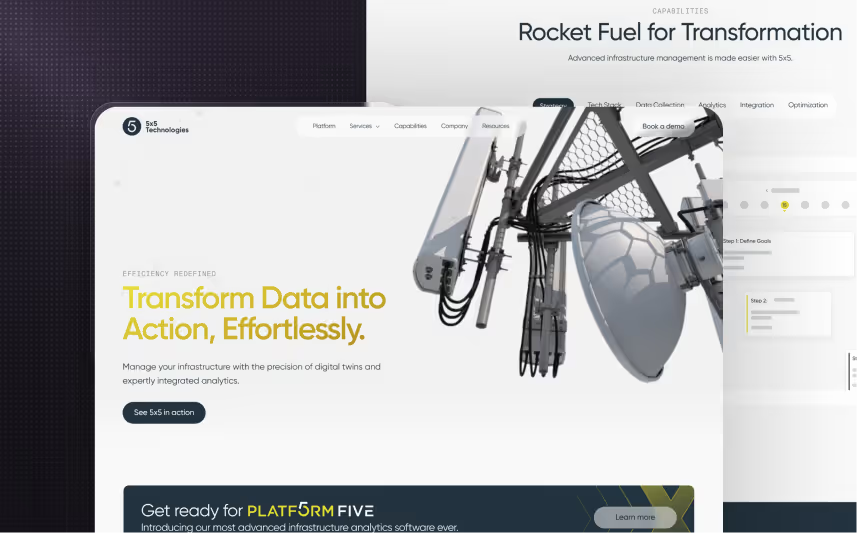

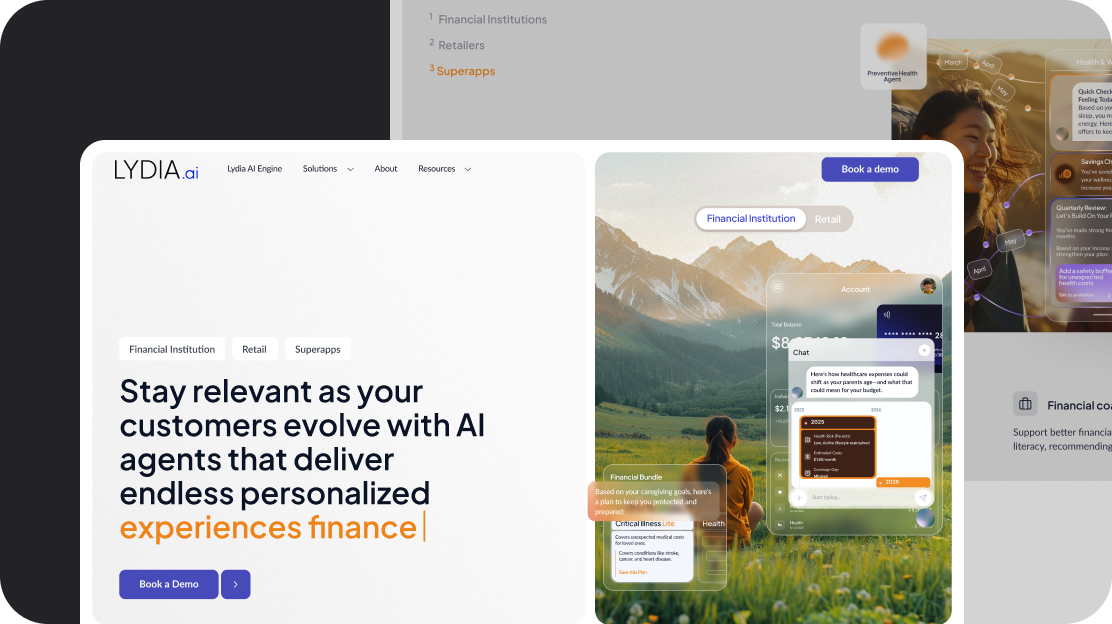
.svg)
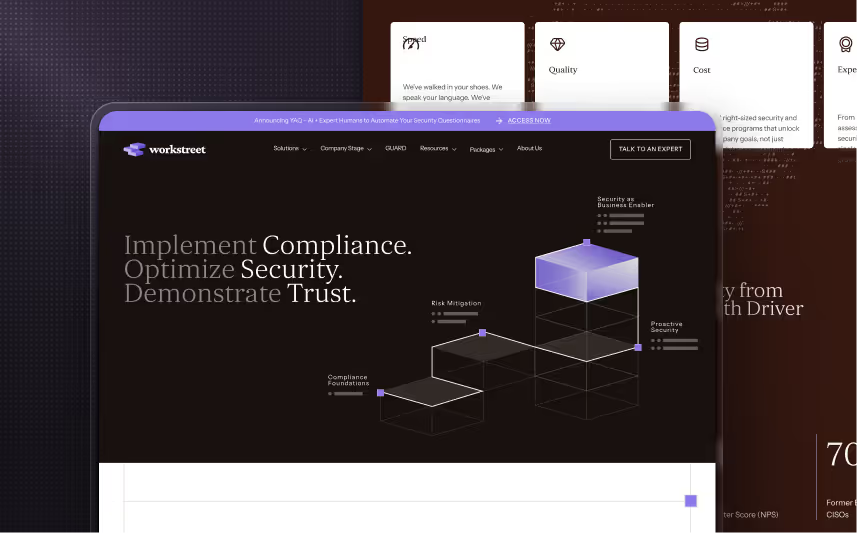












.svg)








.avif)



















































.avif)






.svg)










.avif)